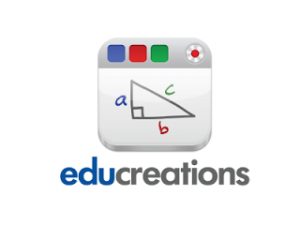This week I introduced EduCreations to the kids and we were all really excited to give it a try. Screencasting is something I knew I needed to incorporate into my lessons (mainly as assessments), if I wanted to make sure I was getting meaningful use out of our iPads. Screencasts are basically just audio recordings of what the presenter is doing on their screen. You’ve probably seen tutorials of some kind that use a screencasting tool. With EduCreations, audio is recorded over a blank screen that you can type/write/draw on, which makes for a really creative assessment tool. (The kids thought it was pretty cool that this was going to be a way that they could be tested in place of “boring” paper/pencil tests.) : )
Our first full attempt was going to involve group science investigations. Even as it was happening, I realized that I should have started smaller, but it turned out ok… : ) We began the same way we do with all of our new tools:
Step 1: Complete the first two sections of our new tool graphic organizer: Purpose of Tool and Acceptable Use Reminders.
I gave them a few minutes to explore and work with their neighbors to discover some of the various options they had. (As we are learning about more and more of our digital tools, they are becoming much more comfortable with figuring things out on their own! Some of them are really quick to find the similarities between the different tools we use.) Then we agreed on the guidelines to record on our graphic organizers.
Step 2: Create a mini-recording with a partner that included information from our discussion. (How were we going to be able to use EduCreations in our classroom?)
I always try to keep in mind that they need this “discovery” time to play with the options before we actually use the tool in an academic way. (Changing the background from a blank whiteboard to lined or grid paper is a really nice feature. And of course if they can change the size and color of something, they WILL.) Working with a partner (or 2) allows the ones that don’t catch on to things as quickly to be guided through by the others. If they would have all worked independently at this point, it would have taken quite a bit longer. (Plus, we like to travel on the collaboration train these days…) : )
Step 2b: Figure out how to save the recording without creating an account.
It’s amazing how many steps something as easy as saving a short recording needs to have. We walked through it together, and all thought it was a bit unnecessary. Their comments are just too funny sometimes. “Those seven steps we just went through could have been easier as two steps, right?” Yup, exactly what I was thinking. Gold star for you, kid. : )
Step 3: Complete activity that will be used for the screencast.
Here is where I was a bit too optimistic. Not quite over the top, but almost. : ) Team science investigations. Each a little different because I wanted them to come up with their own questions. This only works if you are flexible and willing to give up some of your “teacher control”. Still working on that. Ah well, lesson learned… And we proceed.
At this point, the kids were coming up with “scripts” as they completed their investigations, since they knew they would be responsible for recording information about each step they took. Positive: Being held accountable for coherant explanations. Negative: Practicing their explanations takes a bit more time than they have available.
They also were going to be including photographs of their investigation (which we had not yet done), but at this point, 5th graders are well-versed with using cameras on various devices. Plus, we had already discussed the appropriate use of photos in class, so most of them did a nice job of focusing the cameras on their materials and data as opposed to the people in their group. (*Please note: At this point, you need eyes in the back of your head. And on the right and left. Watching… Always watching… Ah, Roz.) : )
Step 4: Create screencast as a team.
They used their photos (and some imported photos from the internet, another nice feature), to create a screencast as a team. I could tell that using only one iPad per team was a bit frustrating for some of them, but they all managed to create something by the end of the class time, which included most of the requirements: text, visuals, and audio recording for each step. It was interesting at this point to see the different choices that each team made. Some created different pages for each step of their investigation, and some used one page that they simply scrolled down to present their information. Every student had the chance to record at least a small part of their creation, so I was relieved that they were sharing the responsibilities. During this step, I didn’t want to interrupt their recordings, so I was doing a lot of pointing at the clock, pointing at my wrist, hurry-it-up motions, etc. to keep them on track. Must have looked a bit foolish.)
Step 5: Share screencasts!
Checking out the others’ work was really beneficial, especially since it was the first time they had tried it. They could compare what they had done with others and see what things are possible. EduCreations has a lot of examples that others have shared as well, which means the students have a lot of models to get ideas from. I need to make sure to always allow time for them to share what they’ve created. (At some point, they may be able to post a link on our class Gaggle page for the others to access, but that will be after I figure out the possibility of having them create an account…) SECURITY!
Lessons Learned:
*The students are making a really strong connection between screencasting and powerpoint presentations. Show them more examples and discuss the differences, so that they can start using it as more of a modeling tool instead of simply providing information.
*Start with assignments that have fewer parts. For example, a quick screencast of how to use the long division method may have been a better idea…
*Do not put them in a box. Flexible guidelines and requirements will allow for the most creative screencasts. I’m excited to see what they come up with as they get more comfortable creating their recordings!
For assessments, I’m planning to use some of the resources I found on Kathy Schrock’s website: Screencasting in the Classroom. (Love her!) Check it out if you’re interested in learning more about screencasting…
We are going to be working with a few other similar tools this week, so I’m excited to compare those to what they created last week. ScreenChomp is another one that I’d like to try. What are some others that you’ve used?
Have a great week and thanks for stopping by!
: ) Brandi