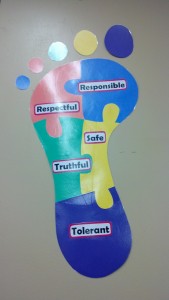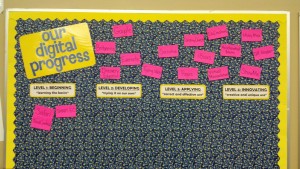So, you’re going to be using iPads in the classroom? First step… Figure out what the first step should be! The word overwhelming just doesn’t cut it here, so I’ll just say that it took me some time to wrap my brain around the implications of this little project. This was a problem, and the best way I’ve learned to solve problems is to, of course, USE THE SCIENTIFIC METHOD! So, put on your seatbelts (fair warning), because here we go… : )
1. QUESTIONS! (Seriously, so many questions.) Here are several that came up early in my process:
- What will be the primary goals of the program?
- What classroom management strategies and procedures are going to help encourage a smooth transition from the traditional classroom to a digital classroom?
- What policies need to be in place in order to ensure a successful rollout?
- Which web tools and applications are supported by my school district?
- What will my classroom digital workflow look like?
- How can I make sure the students are being responsible digital citizens?
- How am I going to make sure I am moving through the SAMR (Substitution – Augmentation – Modification – Redefinition) model of integrating technology into my instruction? (In other words, the students should not be performing the same tasks as they were before, simply with the added use of technology. I need to work towards integrating new tasks that were not possible before the addition of technology.) Here’s a link to a cool SAMR Interactive Graphic that explains this model more expertly than I can… : )
2. RESEARCH! (And collect data!) One nice thing about being behind the eight ball is being able to learn from others. Since there are so many districts, schools, and/or teachers that have started similar initiatives, there is SO MUCH information out there. If I would list every single resource I have perused over the past few months, you would most likely roll your eyes and say “Really?!” So here are a few that I have found extremely helpful:
Twitter has become a game-changer for me. It’s unreal how much information I can access based on the people I follow. I love finding teachers that have been through the same process, or are going through it now. I find someone new to follow all the time, and I feel like it’s one of the coolest (FREE!) professional development opportunities out there. If you’re into that kind of thing, of course… : )
During this phase, I literally made list after list of ideas that I found… One of the lists that I’ve had and have been revising since the beginning is my “lesson plan” list. How was I going to work these tools into my instruction? Which ones were actually going to work in my classroom? Would the kids be able to use them effectively? (At all points in the process I would digress to questions. And of course, that would lead to more lists. And lists of questions. I’m not even kidding.) So now that you have gathered some information…
3. ANALYZE DATA! Decisions have to be made, people. Is this app “in” or “out”? Will it help me reach the goals of the program? (See? Always with the questions!) Easy part: finding apps and web tools to use in the classroom. Hard part: deciding which apps and web tools to use in the classroom. This step actually has multiple steps. (Just to make it more fun.) I needed to define my goals, determine which tools would help me reach those goals, and learn how to best implement those tools in my new instructional plan. (No big deal.) So here is what I came up with as an initial goal list, which does NOT include the implementation methods just yet:
Goal #1: Model effective daily use of digital curriculum materials.
*ThinkCentral (online) – Electronic textbooks and other curriculum resources
Goal #2: Utilize digital assessments and immediate feedback to focus and drive instruction.
*SMART VE (online) – Online assessments (curriculum-based and teacher-created)
*SMART Extreme Collaboration (SMART add-on) – Quick polls to assess understanding
*Socrative (online/app) – Online assignments, quizzes, exit-tickets, and polls
Goal #3: Increase opportunities to read and respond to complex texts not readily available in print form.
*iBooks (app) – E-reader for online books, can highlight and annotate on text (Project Gutenberg for free ebooks)
*Gaggle (online/app) – Post files and links for student access during class as well as at home, respond to text electronically with classmates as well as direct teacher communication
*Goodreads (online/app) – Rate, review, and recommend books
Goal #4: Teach research strategies to preview and explore content, and evaluate digital resources in order to select the appropriate tools to accomplish a variety of tasks.
*Safari and *Britannica – Model best practices for researching online
Goal #5: Provide opportunities to create original products which communicate a content-related concept or process.
*ShowMe (app) and *EduCreations (app) – Combines audio with text to support effective oral communication
Goal #6: Encourage peer collaboration using online forums and interactive applications.
*Gaggle (online/app) – Create small group opportunities for students to interact and collaborate
*Whiteboard (app) – Allow partners and/or small groups to create collaborative products
*Common Sense Media digital citizenship lessons
Goal #7: Promote effective keyboarding skills.
*Typingweb.com (online) – Provides progressive lessons and tracks student progress with teacher reports
We made it! There’s light at the end of the tunnel! (Just understand that this is most definitely the longest tunnel ever.) Now that there is a plan (I use that term loosely here), we can start to figure out what the setup will look like. OOOH, setup! (This will include fun things like paperwork, Apple IDs, and organization!) SO EXCITING!!! : )
Thanks for stopping by! Tune in next time for some classroom setup fun!
: ) Brandi